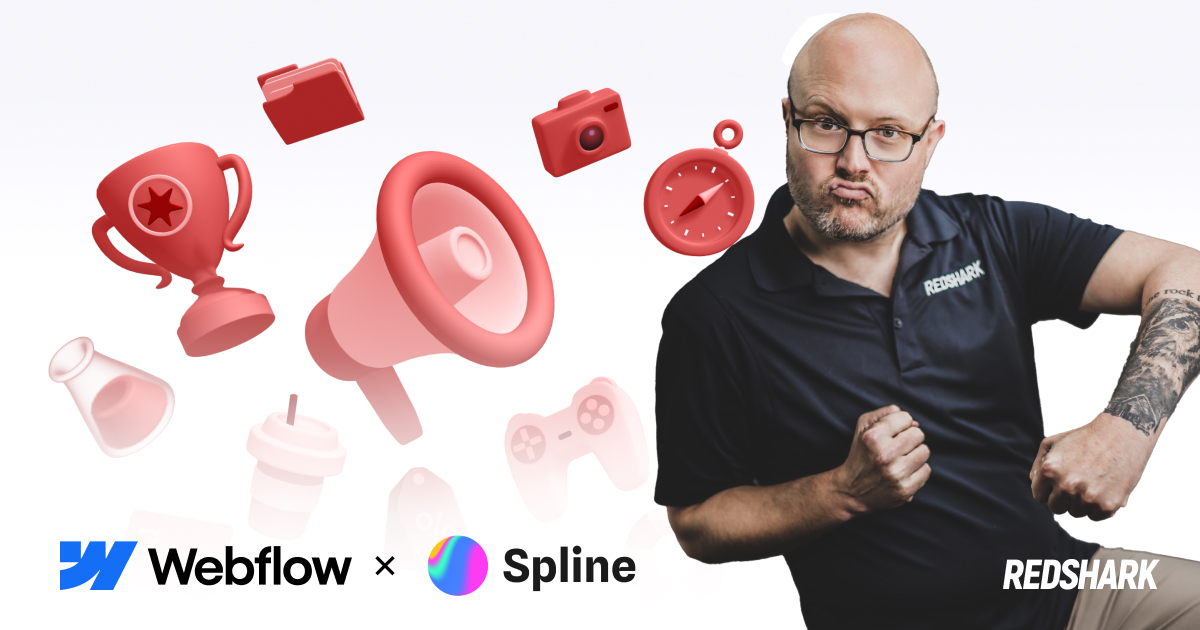How Do I Add An Admin On Google Analytics
Featured & Recent Articles
How Do I Add An Admin On Google Analytics

Google Analytics is an essential tool in our process of optimizing your website. It allows us to understand your clients and analyze their behavior while they are visiting your site. Through Google Analytics we can help you learn more about your business and how it appeals to people searching the web. The use of this tool helps us to manage and maintain your website helping us reach our number one priority of helping your website bring you the results you want.
Below are the steps to adding our Red Shark Digital Marketing account as a user to your analytics user management page of Google Analytics:
- Select the ADMIN button in the bottom right corner next to the gear icon
- Under the first column titled Account, select "User Management"
- You will now see the different users on your Google Analytics page
- Type in Marketing@redsharkdigital.com under Add Permissions For and choose the Edit status from the drop down to the right (Google automatically selects Collaborate, and Read & Analyze). Also, check "notify this user by email". Click Add!
- Now we have been added to your Google Analytics Account!
We will receive an email afterward letting us know that you have granted us access to your page! If at any time you have questions about this process or using different sections throughout your Google Analytics, don’t hesitate to reach out and ask questions or comment below!